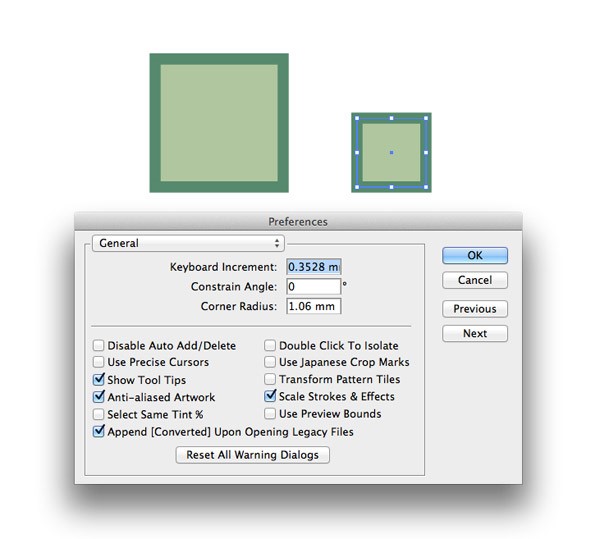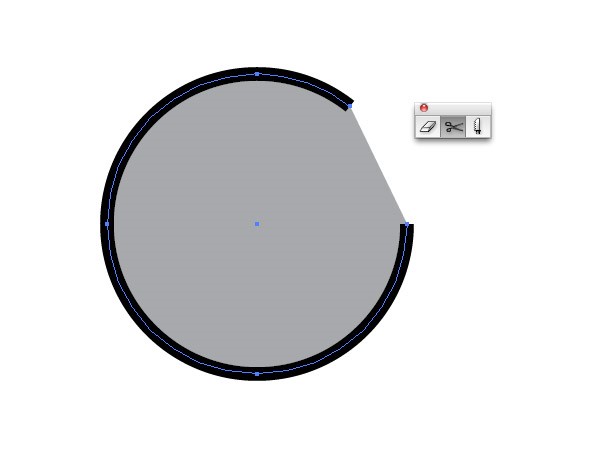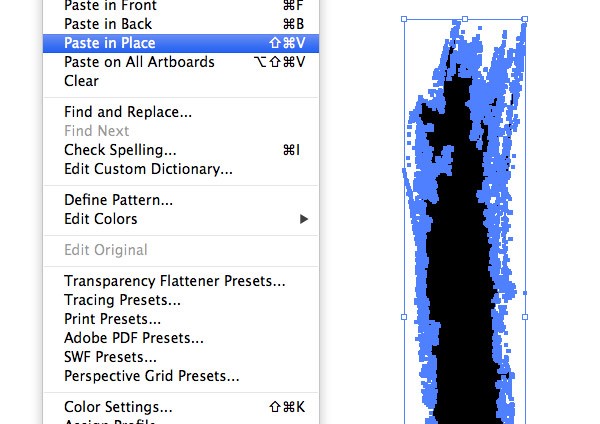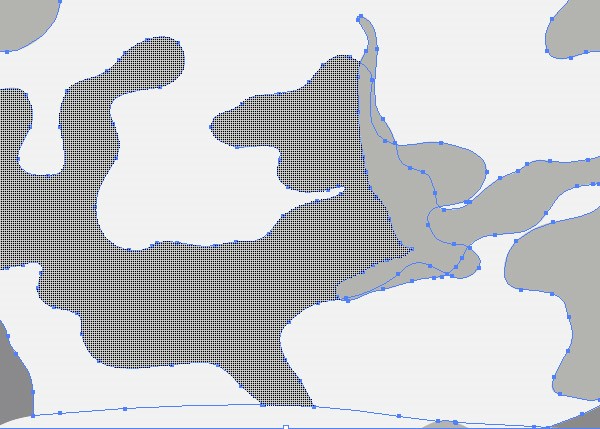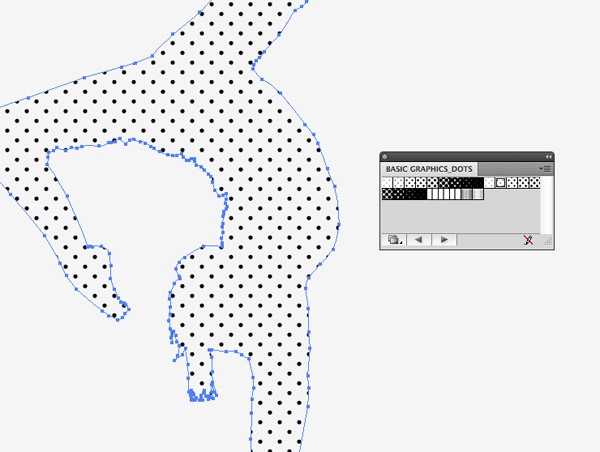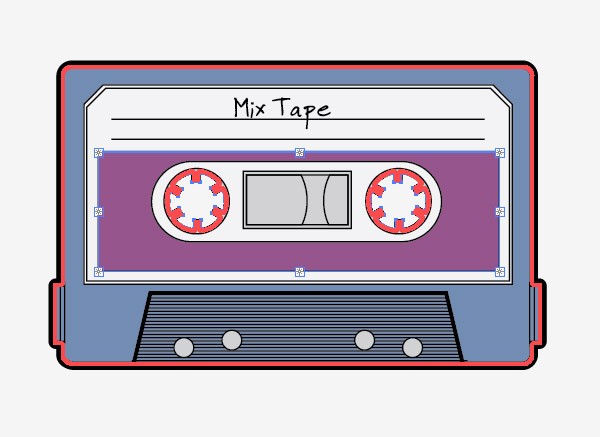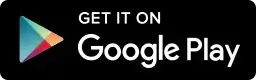10 Amazing Illustrator Tips That Changed How I Design
We’ve all had that mixed feeling of elation and frustration when we discover a new tip or technique in a design app. You can learn adobe illustrator by Bapu Graphics the best institute in Delhi. You’re both amazed at how easy this new technique is while in disbelief that you never knew about it before! I’ve put together a list of the top 10 Amazing Illustrator Tips I’ve learnt over the years that have completely changed how I design. Hopefully you’ll learn a few new techniques too that will completely transform you every day workflow.
SCALE STROKES AND EFFECTS
Illustrator is all about vector artwork that allows for infinite scalability without loss of quality, so it always leaves you puzzled when your design gets super fat or thin when you alter its size. I remember the days when I used to painstakingly reset all my stroke weights, but there’s actually a setting under Preferences that allows you to select whether or not to scale your stroke weights and effect settings with your artwork.
THE SCISSORS TOOL
I used to use the Pathfinder tool for everything! I didn’t realise that there was a tiny little tool hidden away under the Eraser that allowed you to quickly and easily snip a path without affecting its shape.
DRAW INSIDE
It’s not uncommon to need to draw shapes or details within another object. I would always do lots of trimming with the Pathfinder to delete the excess around the edges or create a special Clipping Path, but there’s actually a button right at the bottom of the toolbar that allows you to draw inside an object while Illustrator automatically masks out the overlap.
PASTE IN PLACE
We all know about CMD+C and CMD+V for Copying and Pasting, but did you know about the Paste in Place (CMD+Shift+V) Paste in Front (CMD+F) and Paste in Back (CMD+B) shortcuts? Rather than have to realign your new element after it’s dumped in the middle of the screen you can quickly paste it directly into your chosen position.
SHAPE BUILDER TOOL
Forget about painstakingly Uniting and Subtracting with the Pathfinder tool, you can actually do it all with a handy tool called the Shape Builder. Save yourself hundreds of mouse clicks by simply clicking and dragging between elements to perform the same action.
DEFAULT PATTERN LIBRARIES
I hate to think of the time I’ve wasted creating simple pattern fills when there was a selection of ready made patterns available directly in Illustrator. Open the slide out menu for the Swatches palette and follow Open Swatch Library > Patterns to find hundreds of cool fill options.
BLOB BRUSH
I always used to prefer drawing with my Wacom pen tablet in Photoshop rather than using the path based Brush tool in Illustrator, but I was always left with raster art that needed Live Tracing. This all changed back in CS4 when the Blob Brush was introduced. Instead of drawing individual paths this tool works much like the Photoshop brush tool, but it instead creates a solid vector shape.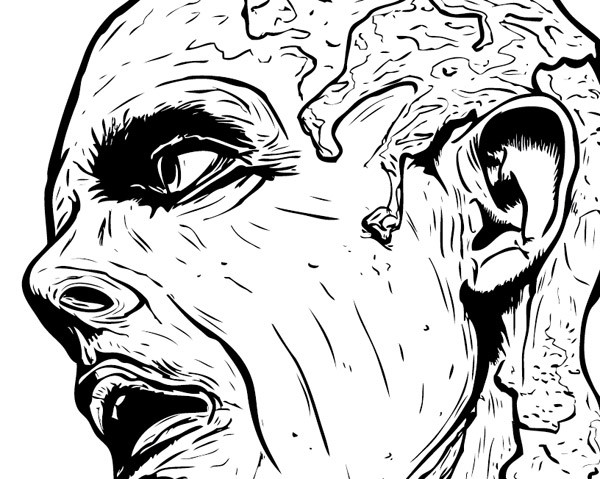
LIVE PAINT BUCKET
People who enjoy desiging characters in Illustrator will be big fans of Live Paint. Before I knew about this clever tool I used to carefully trace my linework with coloured shapes, but this does all the work for you. Quickly fill shapes much like the Paint Bucket tool in other apps.
THE APPEARANCES PANEL
I always assumed a shape could only have a single fill and stroke in Illustrator, but that’s not the case with the Appearances palette. Open up the slide out menu and find that you can add as many additional fills and strokes as you like.
OPACITY MASKS
One of the most recent tips I’ve discovered in Illustrator is the use of Opacity Masks. As I discussed at the end of my Letterpress Texture effect tutorial they’re especially handy for adding non-destructive texturing to your artwork.
Theses 10 Amazing Illustrator Tips Posted by Bapu Graphics for the people who wants to learn Adobe Illustrator with more features. For More Details About Illustrator and Adobe Illustrator Course Click Here