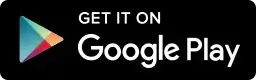Learn Adobe Photoshop
Increasing Image height by locking canvas size from bottom
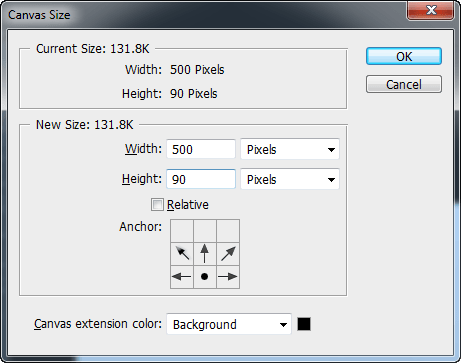
Below are step by step tutorial to learn adobe Photoshop Tips for increasing canvas size and than too increase an Image size from top only by not selecting bottom of an image. After these step by step tips below video is also embedded to make you more clear about this tutorial.
Step 1: Open Image
Step 2: Press CTR + ALT + C to open canvas size command
Step 3: Lock canvas from bottom and add particular height you want to increase
Step 4: Press OK
Step 5: Select your image top part and press CTR + T for Transformation to increase image height
for more detail view watch this video given below:
Small basic tips to learn Adobe Photoshop for increasing canvas size from top by locking canvas from bottom of the Image.